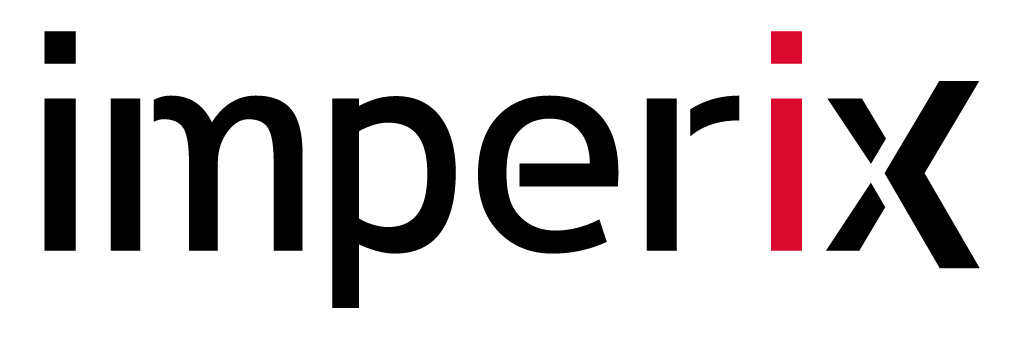The B-Box RCP SD card contains the B-Box firmware (bitstream.bit.bin and linux.bin) and the license file (license.lic). Other optional files may also be present on the SD card.
If the B-Box shows “B-Box 3.0 Booting...” but never actually boots, chances are that the SD card content has been corrupted. This can happen when the B-Box is turned off while a firmware upgrade occurs or if the SD card is defective.
This page explains how to restore the content of the SD card.
Procedure to restore the SD card
Remove the B-Box cover (11 screws)

Locate the SD card
The image below shows where the SD card is situated. Its socket has a push-to-unlock mechanism.
It should be possible to remove the SD card without disassembling the B-Box further however it is a bit tricky due to the lack of space.
If you can not get the SD card, please follow the next step to have easy access.

Unplug the B-Board to have easy access to the SD card
First, remove the rear panel (3 screws at the bottom)

Then, remove the 4 nuts holding the B-Board and gently unplug it.

You now have easy access to the SD card.

Connect the SD card to the PC
license.lic! It contains the ACG and CPP SDK licenses.If not, please request a new license file from the imperix support team.
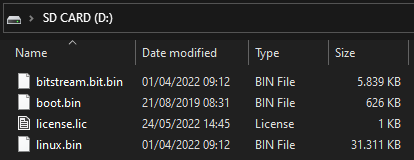
Format the SD card using the FAT32 file system
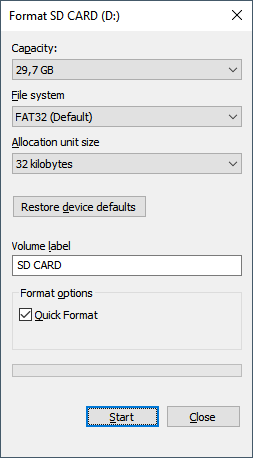
Replace the SD card files
If not done already, download and install imperix ACG SDK or CPP SDK.
Locate and unzip the file BB3_firmware_x.x.x.zip. It is situated in C:/imperix/BB3_ACG_SDK/cockpit if you are using an SDK version 3.7 or higher. Else, you’ll find it in C:/imperix/BB3_ACG_SDK/.
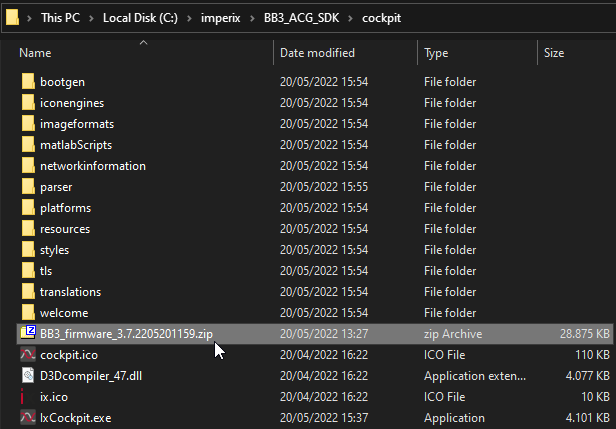
This zip file contains the files bitstream.bit.bin and linux.bin. Copy these files at the root of the SD card.
If you have a backup of your license, also copy it back to the SD card. If not, you can ask for a new license from imperix and load it to your device later using Cockpit or BB Control.
The file boot.bin that is sometimes present on some SD cards is not required.
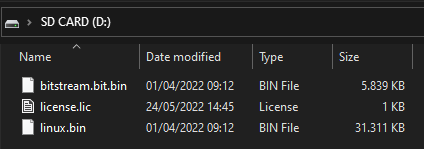
Re-plug the SD card in the B-Board and re-assemble the B-Box
Plug back the SD card in the B-Board and re-assemble the B-Box. Make sure the B-Board is firmly connected to the motherboard.
Power up the B-Box
It should now properly boot! If not please contact the imperix support team at [email protected]